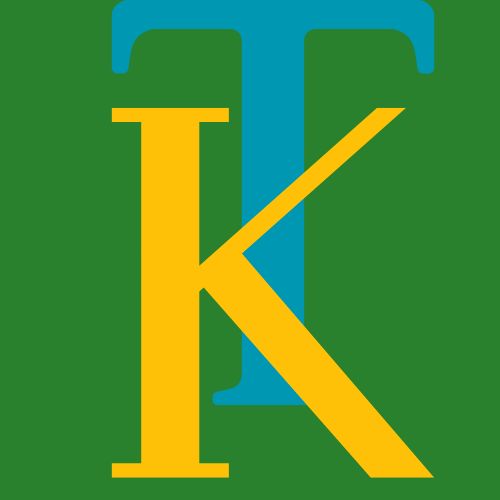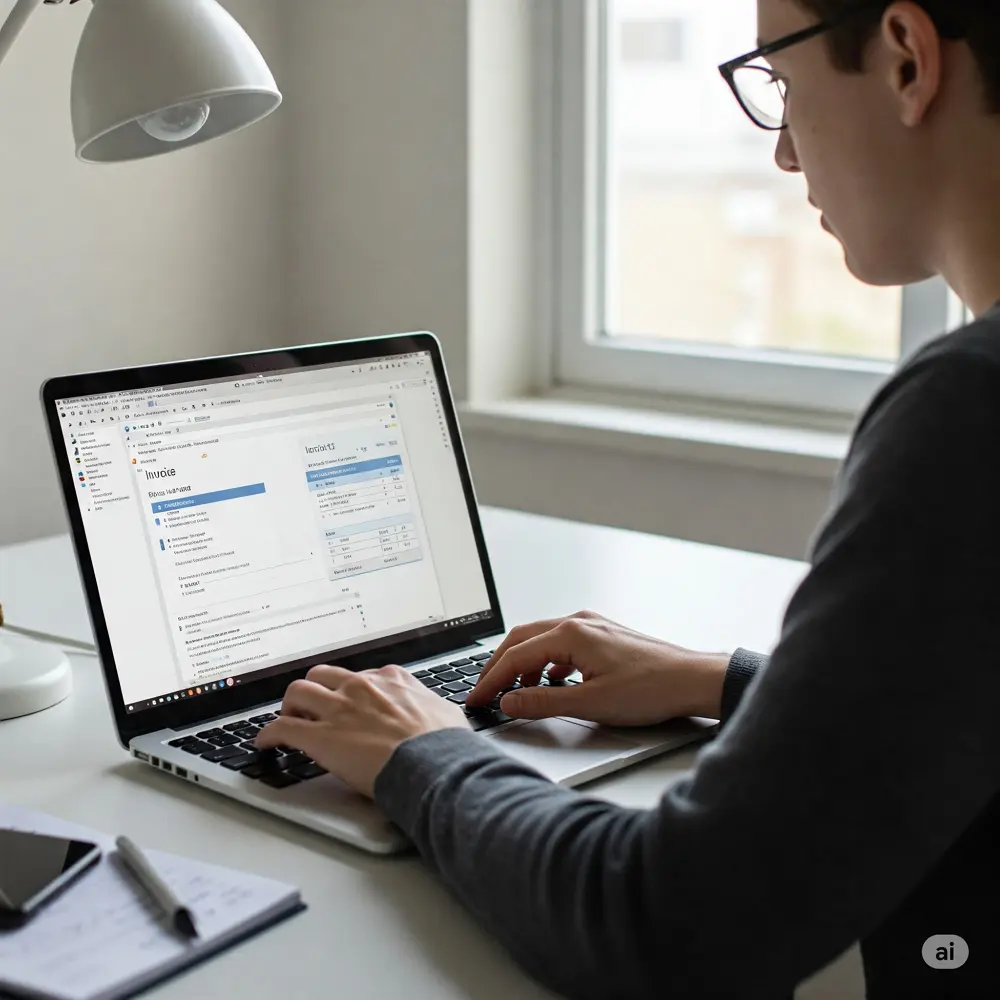Contents
Things often get tough when completing a project for a client or firm, and sending a timely invoice that looks professional. Delays or unprofessional invoices may affect your credibility and lead to payment issues. This creates frustrations, and they look for ways how to make invoices on Word. Fortunately, a few valuable tricks/tools can help you get professional work done in a befitting manner.
Many people face the problems stated, especially when they are unfamiliar with invoicing tools. This article will guide them through creating invoices using different methods. They will also explore built-in templates, crafting invoices from scratch, and adapting invoices for specific industries.
Part 1. Creating an Invoice Using Word Templates
One of the ways how to make invoice on Word is to use the already present templates within Word. It is a quick and efficient way to generate an invoice that looks professional and meets the needs. Their formatting is already done, which allows you to input your details without worrying about design elements. Moreover, this method is ideal for those seeking a straightforward approach to invoicing.
Here is a list of steps or processes involved that, when combined, create an accurate invoice:
1. Accessing Templates
Let’s start with finding the right template, and below are the steps that will help you do so:
Step 1. As you open the program on your computer, reach the File tab, and choose the New option.
Step 2. Here, you need to search for “invoice” in the template search bar and select and open a preferred template.
2. Customising the Template
After choosing the template for making an invoice on Microsoft Word, the next step is customising it. Here, one needs to add their business details to personalize the template. Start by replacing any placeholder text with your company name and email. The users may also paste their company logo by clicking Insert > Pictures and choosing the image file. They may also complete the data about the client, her/his name, company (when necessary), and contact details.
3. Saving and Reusing Templates
Your Invoice is personalised; therefore, store it properly. When on the menu bar, click File, Save As, and save it somewhere. Choose a format such as PDF or DOCX. To have the layout appear without editing, just save as a Word Template by selecting the file type .dotx. It produces a reusable file that retains the original structure and can thus be opened, whereby the new and updated client information can be entered and saved as a new invoice.
4. Advantages of Using Templates
Using these templates while learning how to make an invoice in Word has the following benefits:
- Time-Saving and Professional Appearance
When sending an invoice, templates are convenient. They provide a neat format, and therefore, you do not do much other than just fill in your details. This will allow you to create a professional-looking invoice within a few minutes. - Ideal for Those Unfamiliar with Design Layouts
Templates relieve you of the work in case you do not know how to format documents or use design software. You are not supposed to think about margins, fonts, or alignment; they are already pre-set. This relieves the process of invoicing, particularly for novices. - Consistent Branding Across All Invoices
Write all the invoices in the same format. Your brand will become familiar to customers, and the risk of omitting information will be reduced.
Part 2. Creating an Invoice from Scratch in Word
Though these templates offer ready-made scenarios of how to make an invoice in Word, some people prefer creating it completely by themselves. Below, you will find several steps that one needs to follow to create an invoice from scratch.
1. Setting Up the Document for how to make invoices on Word
- Open a new blank document
Start Microsoft Word and select a blank document. What you will see is an undesignated page, a plain page. That is a good way to start with a professional-looking invoice. - Set page layout and margins
First of all, you must click on the Layout tab, which is in the top right corner of the screen. Next, choose the portrait layout and leave a margin of 1 inch (all sides of the page). This is what most individuals tend to follow in the design of invoices. This format will help you have your document properly structured, readily comprehensible as well, and give it a professional look.
2. Designing the Invoice
- Add a header with the business name and logo
As you start to prepare an invoice, write the name of your company at the top of the document. Next, move to the tab Insert and select the option “Pictures”, where you can import the appropriate image to your local computer storage. Having your name and logo in the header will make the invoice instantly recognizable and give it a professional look. - Include the invoice title and unique invoice number
Once you include the company name and logo, write the word “invoice” at the top so it will be obvious. Select a figure that is easy to look up. Have a straightforward example like INV001 or 2024-05-001. This number allows you and your customer to trace, file, and make references to the invoice at another time. - Insert the invoice date for how to make invoices in Word
Then, provide the date that the invoice was generated on and the date payment is to be made by. This excludes any confusion and communicates to your client when payment should occur. For instance, you can even write it like this: “Date: May 13, 2025 | Due: May 20, 2025”, so that there is no room for misunderstandings.
3. Detailing Client and Service Information
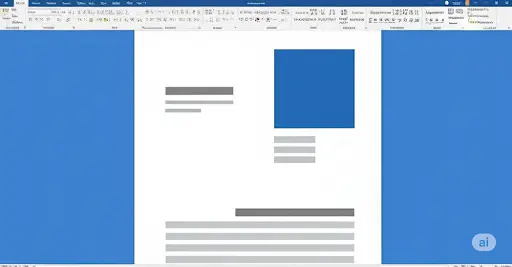
- Client’s name, address, and contact details
Include the full name of the client, the name of the business (in case this is not the client), the address, and the email address on the bill. This makes the document arrive at the intended recipient and includes all the necessary contact information. Moreover, the document forms a good source of reference for future research on payments. - Create a table for listing services/products: Now, add a table to list the items or services for how to make invoices in Word. Use columns for description, quantity, price, and total. This maintains organisation and clarity.
- Description, quantity, unit price, and total: Under columns, provide a brief description of an item or a service. Then enter the amount and the price per unit. Multiply by each other to obtain the sum of that row. This enables the client to get an easy time comprehending what each charge is and how the final amount was arrived at.
- Calculate subtotal, taxes, and total: After you enter the line totals, add them up to get the subtotal. If there’s tax, show how much is added. If there’s a discount, subtract it. This helps avoid any mix-ups. At the end, write the total so the client knows the full amount to pay.
4. Final Touches for How to Make Invoices on Word
Next, list how you want to be paid. This could be by bank transfer, PayPal, or check. Just insert notes like ” Payment due in 7 days” or “ Late fee after 10 days” when required. Easy-to-follow instructions make it simpler to get paid on time. You can also include extra notes, like project info, return policies, or warranty terms. Some people use this section to thank the client or add legal details or custom messages.
5. Saving and Sending
When your invoice is finished, save it in the format you prefer. Click File, then Save As. Give it a name and pick PDF if you want to keep the layout the same.
The PDFs are convenient to share and look clean, though you can save them in Word format should you want to edit them later. You have the option to email the PDF, print, or upload to Google Drive or Dropbox. You can invoice directly using an app such as FreshBooks or Deskera.
Part 3. Version-Specific Instructions for How to Make Invoices on Word
Now that you are aware of the above processes, you will learn some instructions for how to make an invoice on Microsoft Word 2010 and other versions:
- Word 2003: Open Word. Go through File, selecting New. Select an empty page to have a clean start. Select the Table from the menu. Insert Table. This allows you to insert lines of quantities and prices. Once you are done, re-tap File and select Save As. In case you have the relevant add-on, you may save your PDF copy. Otherwise, it can be saved as a Word file.
- Word 2007: Click on the round Office Button at the upper left. Choose ‘New’ to start a blank page. Use the Insert tab to insert a table for items. You can also have a logo or utilize text boxing to make it neater. To save it, click the Office Button again, check Save As, and go to PDF if you have added the PDF tool.
- Word 2010: Click the File tab. Click on New, and select Blank Document. Go to the Insert tab. Insert tables, pictures, or anything you require- perhaps payment terms or dates. When you are done, go to File and click Save As. To make it clean, save it as a PDF, which makes it easy to send.
- Word for Mac: Go to File and click New Document to open a blank page. Use the Insert menu to add a table for your services. You can also drag in your logo or any image you want. When you’re done, click File, then Save As. Pick PDF to keep everything in place and make it easy to share.
Part 4. Creating Specialized Invoices
After learning special instructions on how to make an invoice in Word on a Mac or other systems, let us learn some special invoice types:
Handyman Invoice
Distinguish on your invoice the line labor charges, the line material costs, and the dates of doing the work. In such an arrangement, the consumers are aware of what they are paying. You are also in a position to include terms that relate to service guarantees or warranties on all repairs or installations. Take care to spell out your terms of payment and contact details. One of the best-kept secrets to a well-organized handyman invoice is to create trust and ensure that the billing process remains smooth between you and the customer.
Simple Invoice
A simple invoice is perfect for freelancers, consultants, or anyone managing smaller transactions. To learn how to make invoices in Word, focus only on essential information. This comprises the name/business name, client information, description of the service/product, and the total amount owed. The format is simple and readable, which may prevent misuse. You may also want to add simple payment terms and a due date. This kind of invoice is easy to generate, approachable to customize, and great for sending out clean, no-frills billing for one-off gigs or simple freelance work.
Customizing for Different Industries
Different businesses need different things on their invoices. A company that works on projects may want to show milestones or dates. A consultant might need to show hours worked and include time logs. You can also add details like job numbers or service dates, depending on how you work. Making your invoice match your business helps keep things clear. It also looks more professional and gives clients all the important details in one place.
Conclusion
To learn how to make invoices on Word is important when you have to create one on time. It is equally essential that the invoice looks professional and does not cause any payment issues. The article discussed some methods that you can use to create a quality invoice. You also learned about their step-by-step process and some version-specific instructions that need to be followed. Ultimately, you learned about some special types of invoices that will help you improve your workflow.